Airtel Mobile Office settings needs to be configured manually in windows mobile device.Below are the steps to configure Airtel Mobile Office settings in your windows Mobile device.
1) Go to Start->Settings->Connections->Connections in your windows mobile device then you will find the below screen.
2) Click on Add a new modem connection link displayed in above screen and specify connection name as 'MO' and select modem as 'Cellular Line(GPRS,3G)' in drop down as displayed below and then click Next.
3) Specify Access point name as 'airtelgprs.com' as shown below and click next.




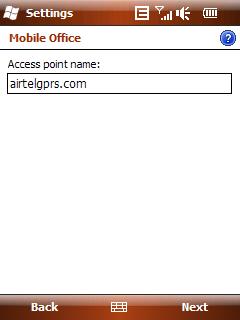






Nice
ReplyDelete